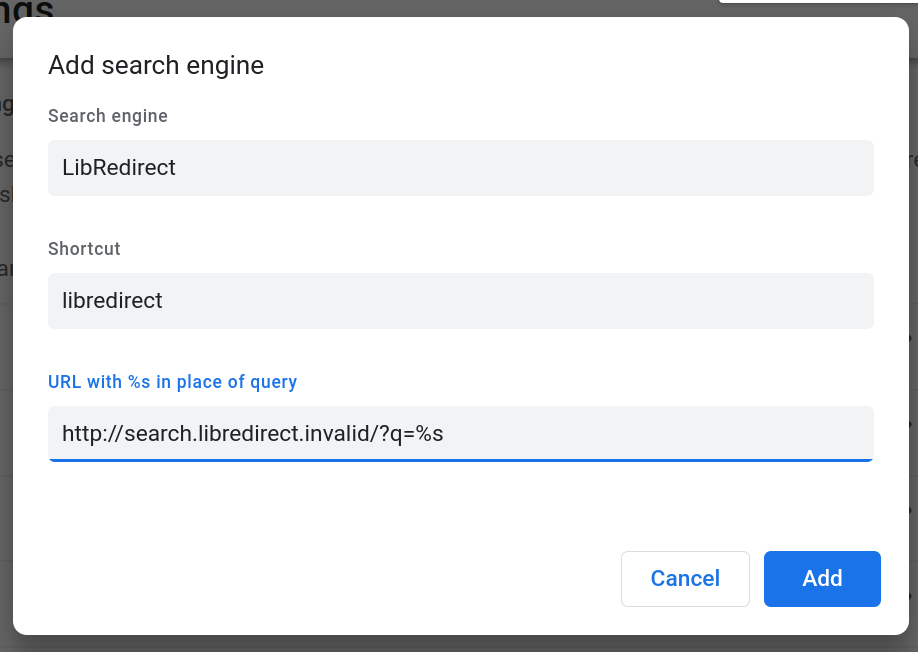LibRedirect
Keyboard Shortcuts
Libredirect offers the following Keyboard shortcuts for easier access
Shift+Alt+L- To Switch the instance you are currently inShift+Alt+C- Copies the original link. Ex: Copies the original Twitter link when you are in Nitter websiteShift+Alt+U- Shortcut to initiate Unify Settings. In other words, Copies the preferences (cookies, localStorage) from the current opened instance and copy them to all the other selected instances
Using Preferred Instance
In Older version of LibRedirect, There was an option called "Always Use preferred instance" which helped users to redirect to the instance they particularly use instead of the other instances. But it was removed due to code complexity and breakage it caused in the extension.
If you want to use your Preferred Instance instead of other instance. Just use Switch Instance
feature from the popup or use the Keyboard Shortcut to go to your preferred ones.
If you don't get it, Here is an example :
- You have set your YouTube frontend as Piped and you go to a Invidious link shared by others. Now, If you use
Switch Instance, it will switch to Piped. - You have a particular instance selected such as nitter.it in Nitter frontend and receive a nitter.net link. But you want to use nitter.it instance. When you use 'Switch Instance` feature, you will be redirected.
This applies for every frontend. You can use the shortcut for easier accessibility.
Note that this will work only for links not Embeds.
Understanding Exceptions

Exceptions as the name says for itself will exclude certain sites from being redirected. When you add a site to the exceptions list it will not redirect as it is excluded from redirection.
This exceptions is in short a manual allowlist not a blocklist
How Unifying Preferences Works
Usually they're stored using cookies. We just copy those cookies to the other instances. Btw we don't copy critical cookies that have tokens or credential data. We copy only the cookies for customization such as theme, language, preferred layout, etc...
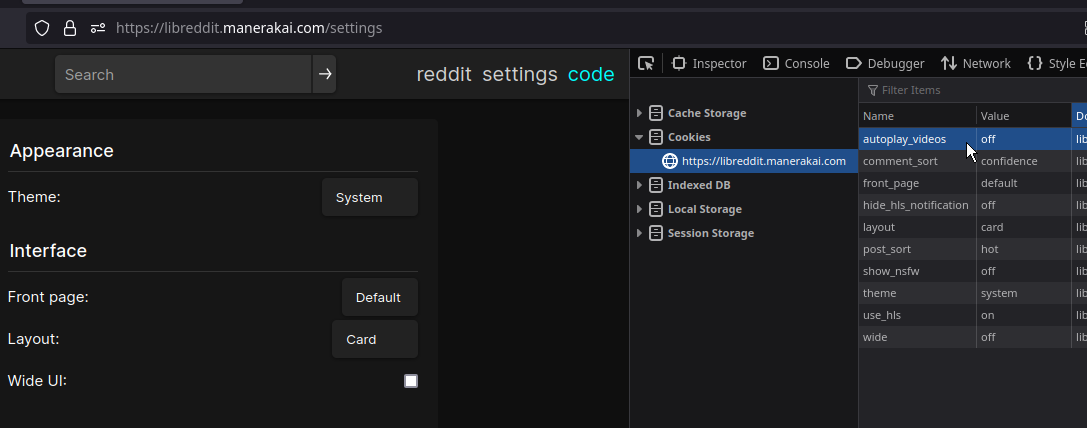
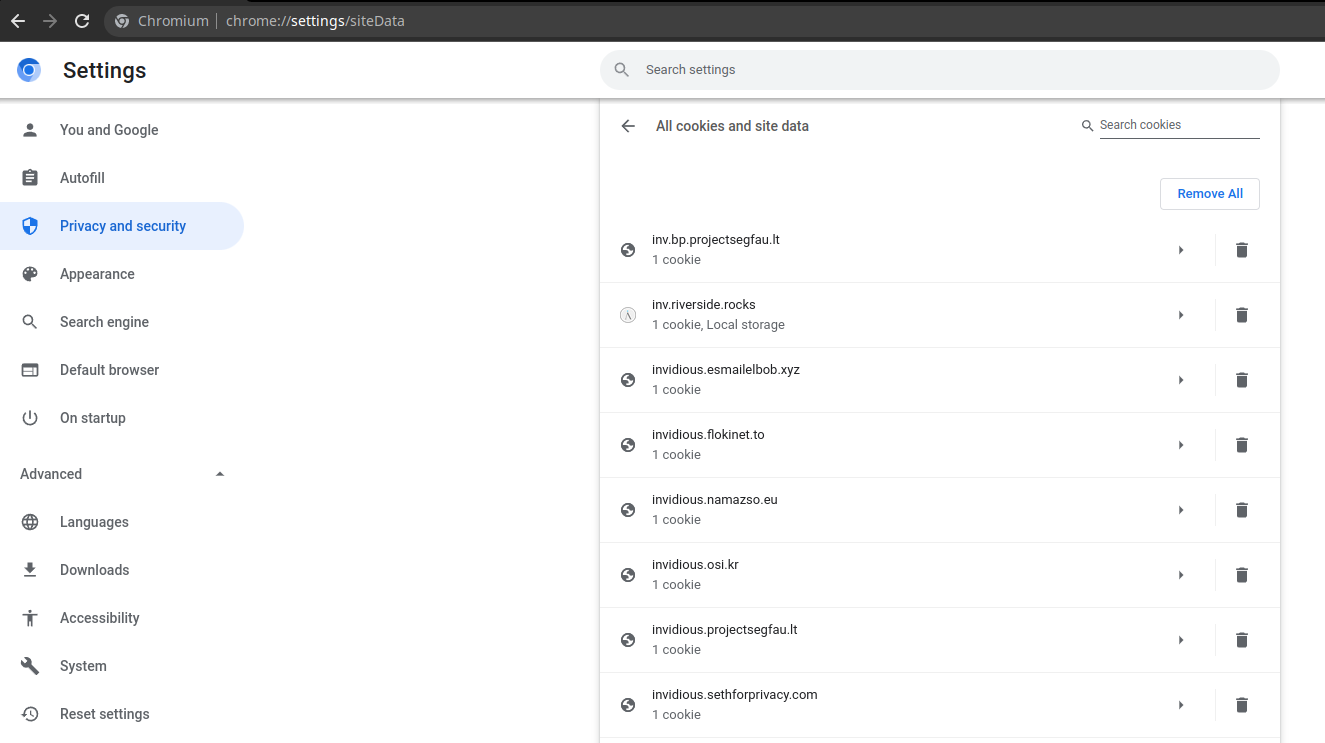
Some frontends use localStorage instead of cookies such as Piped. We copy it too but with a different approach, though you the user will have the same result.
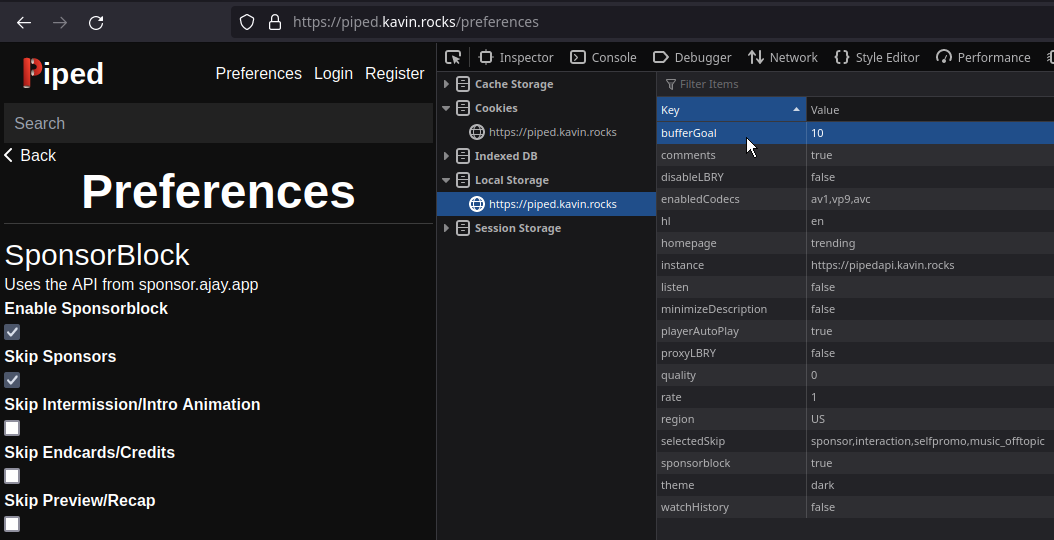
Unify settings do not work on Private browsing mode. It was supported before but it was a hassle to maintain and illogical behind the idea of Private Browsing/Incognito mode. So, The support for it is removed.
Setting LibRedirect as a Search Engine in Chromium
Go to chrome://settings/searchEngines. on Site search
click Add. Then type:
Search engine:
LibRedirect
Shortcut: libredirect
URL with %s in place of query:
http://search.libredirect.invalid/?q=%s